Both standalone deployments and load balanced deployments can be vertically scaled to add more CPU and RAM to instance(s).
Vertically Scaling Standalone Deployments
To vertically scale a standalone deployment, visit the deployment's dashboard on Push and click the gear icon in the top-right corner of your instance in the "Instance" tab. In the dropdown, click "Scale Instance" to show the "Scale Standalone Instance" modal.
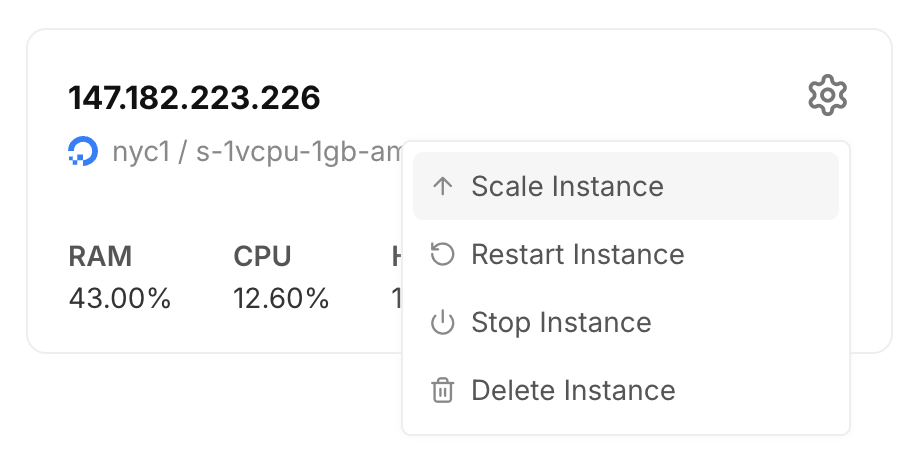
Next, in the "Scale Standalone Instance" modal, select the new size for your instance. You can select any size that's larger than your current size.
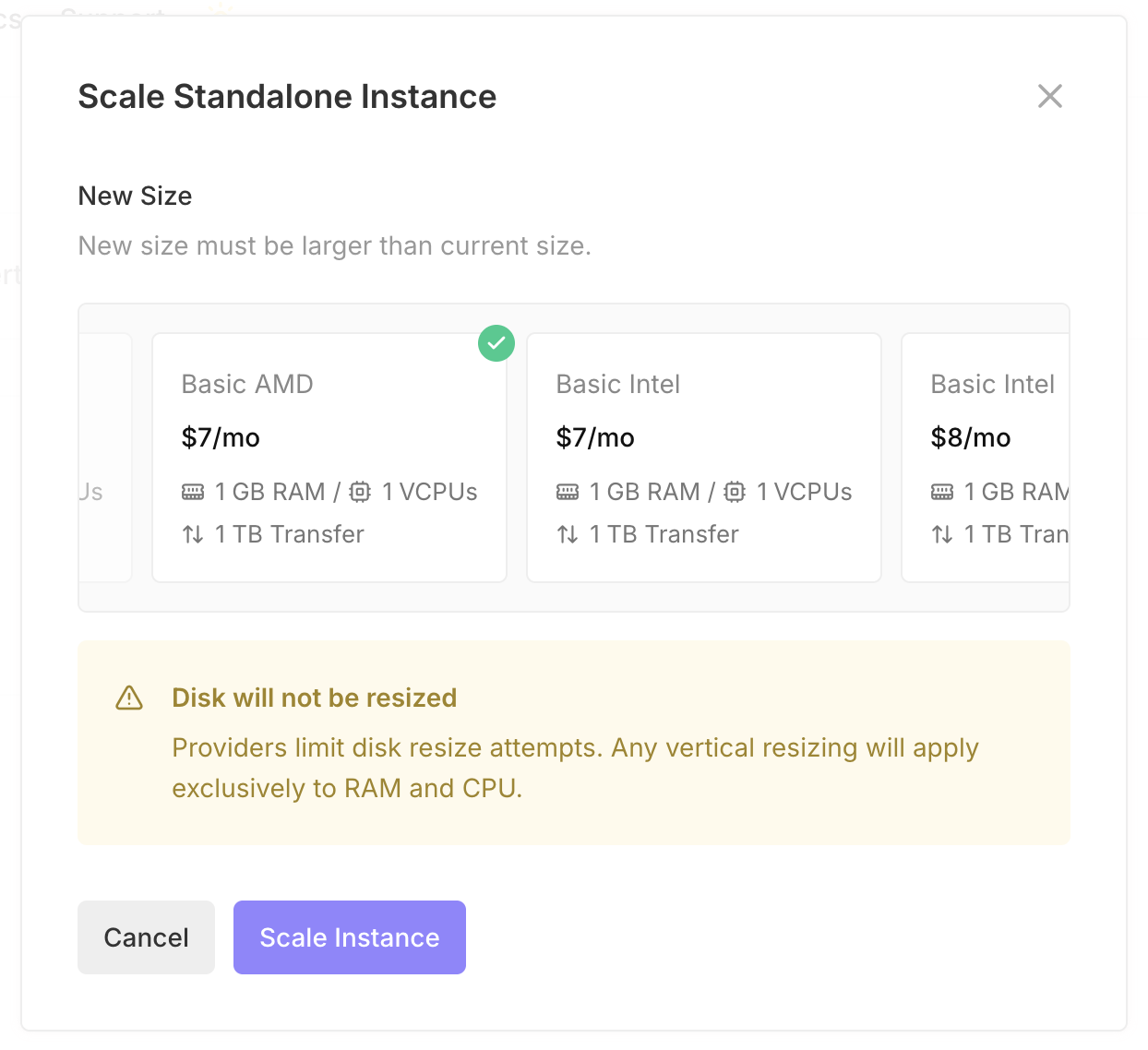
Once you've selected your new size, click "Scale Instance" to start the scaling process.
Vertically Scaling Load Balanced Deployments
To vertically scale a load balanced deployment, visit the deployment's dashboard on Push and click the gear icon in the top-right corner of a cluster in the "Clusters" tab.
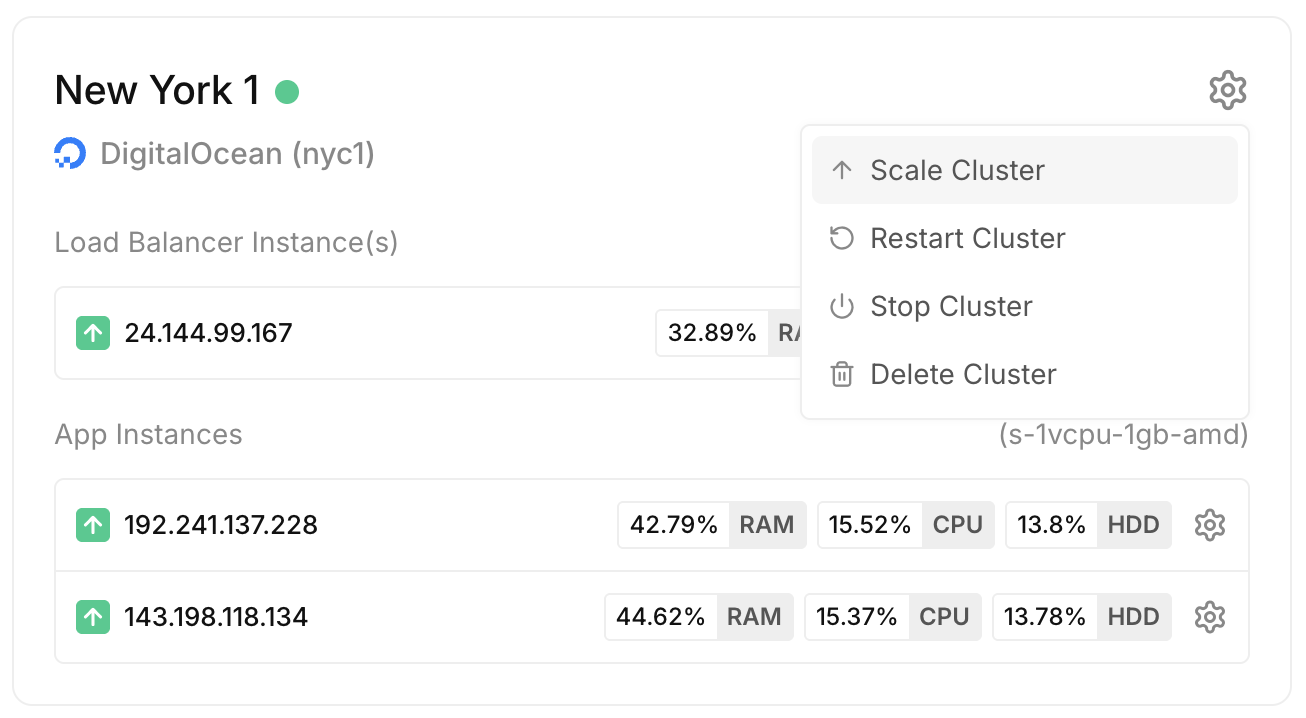
In the dropdown, click "Scale Cluster" to show the "Scale Cluster" modal.
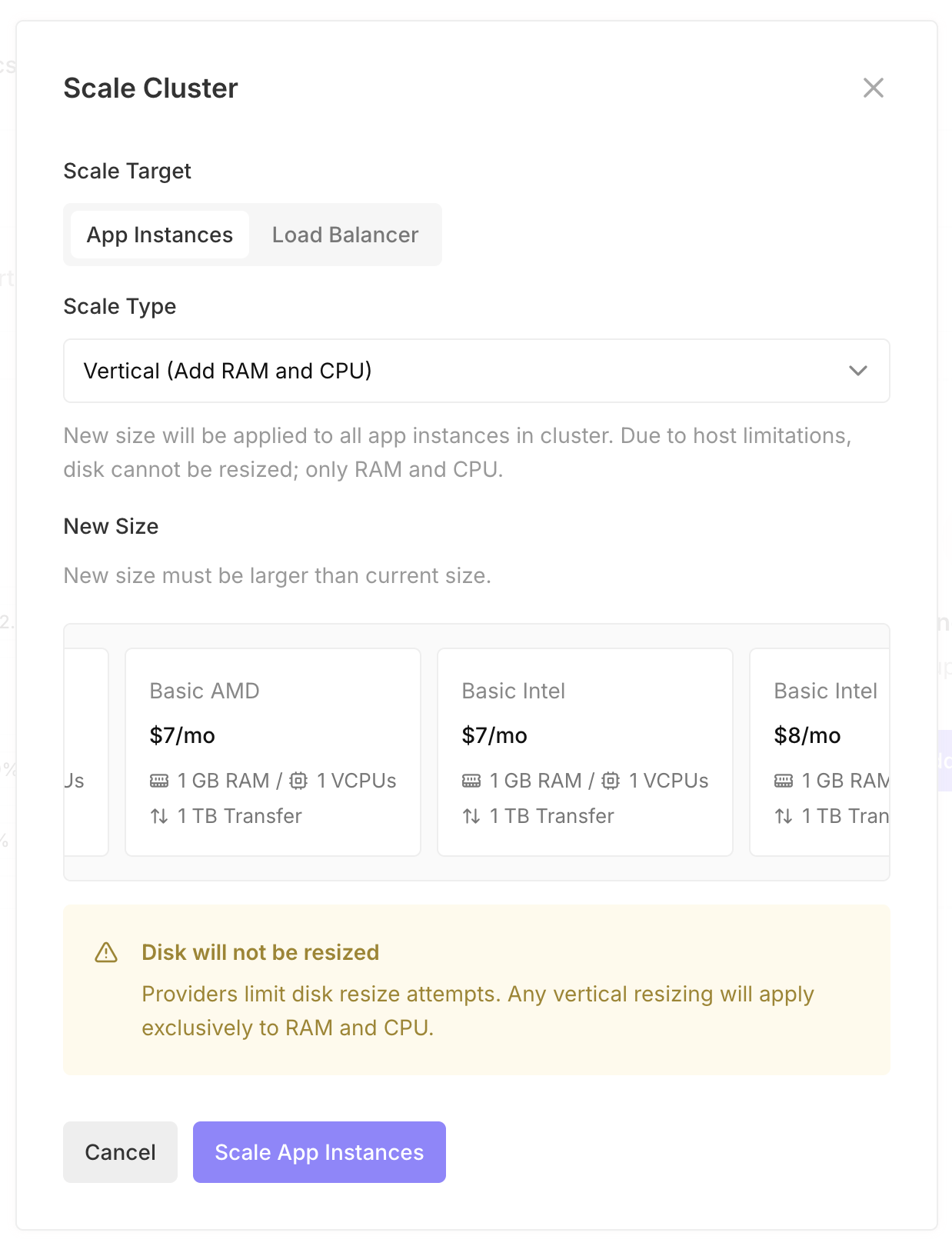
Inside of the modal, select either "App Instances" or "Load Balancer" for the "Scale Target" and "Vertical" under "Scale Type." Next, select the new size for your target instance(s). For app instances, the new size will be applied to all app instances in the cluster.
Once you've selected your new size, click either "Scale App Instances" or "Scale Load Balancer" to start the scaling process.